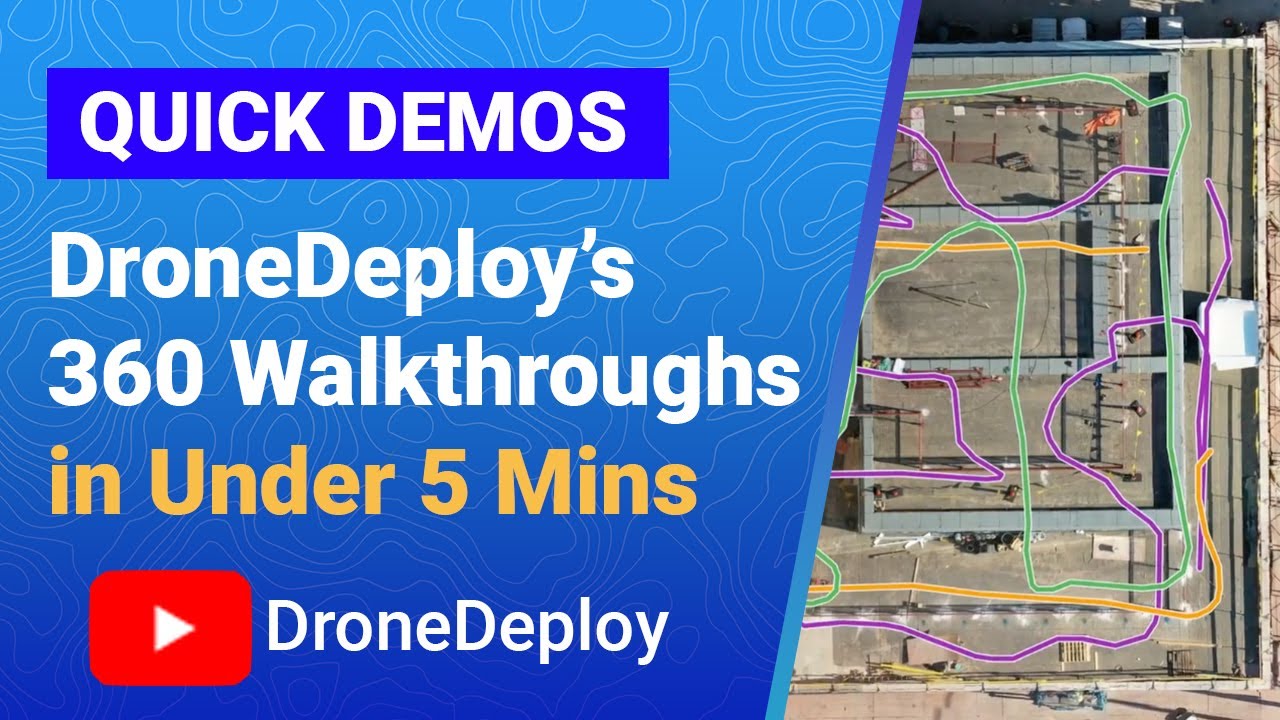How to use drone deploy – How to use DroneDeploy? It’s easier than you think! This guide walks you through everything from setting up your account and planning your first flight to processing data and sharing your results. We’ll cover DroneDeploy’s various features, from basic flight planning to advanced data analysis, ensuring you can confidently capture, process, and utilize aerial imagery for your projects. Whether you’re a seasoned drone pilot or just starting, this comprehensive tutorial will equip you with the knowledge and skills to master DroneDeploy.
We’ll explore different DroneDeploy plans, show you how to connect your drone, and delve into creating efficient flight plans. Learn to optimize camera settings for stunning results, troubleshoot common issues, and unlock the power of advanced features like 3D modeling and data sharing. By the end, you’ll be ready to transform your drone data into actionable insights.
Getting Started with DroneDeploy
DroneDeploy simplifies drone data capture and analysis. This section covers account creation, drone connection, and understanding the different subscription plans.
DroneDeploy Plans and Features

DroneDeploy offers various plans catering to different needs and budgets. Basic plans provide core functionality, while enterprise plans include advanced features and support. Key features vary across plans, including data storage limits, processing capabilities, and access to support.
- Basic: Ideal for individual users or small businesses needing basic data processing and storage.
- Plus: Offers increased storage, processing speed, and more advanced features for more frequent users.
- Enterprise: Designed for large organizations with high-volume data needs, providing custom solutions and dedicated support.
Check the DroneDeploy website for the most up-to-date pricing and feature comparisons.
Creating a DroneDeploy Account and Email Verification
- Visit the DroneDeploy website and click “Sign Up”.
- Provide your email address and create a strong password.
- Check your inbox for a verification email from DroneDeploy.
- Click the link in the email to verify your account.
- Complete your profile by adding necessary information.
Connecting a Drone to the DroneDeploy App
Connecting your drone to the DroneDeploy app enables automated flight planning and data acquisition. The specific steps may vary slightly depending on your drone model, but the general process is consistent.
- Ensure your drone’s firmware is updated to the latest version.
- Open the DroneDeploy mobile app and select your drone type.
- Follow the on-screen instructions to establish a connection between your drone and the app. This usually involves enabling Bluetooth or WiFi connectivity.
- Authorize the app to access your drone’s data.
- Once connected, you should see your drone’s status and battery level within the app.
Planning a Drone Flight with DroneDeploy
Effective flight planning is crucial for efficient data acquisition. This section details the process of creating a flight plan, defining parameters, and choosing appropriate camera settings.
Creating a Drone Flight Plan
DroneDeploy simplifies flight planning with an intuitive interface. You define a flight area, set parameters, and the app generates a flight path.
- Open the DroneDeploy app and select “Create New Flight”.
- Define the area of interest by drawing a polygon on the map.
- Set flight parameters such as altitude, speed, and overlap percentage.
- Select your camera and adjust settings like image resolution and capture frequency.
- Review the generated flight path and make any necessary adjustments.
- Save the flight plan.
Defining Flight Parameters
Altitude, speed, and overlap are crucial parameters influencing data quality. Higher altitude covers more area but reduces image resolution, while higher overlap ensures seamless stitching.
- Altitude: Choose an altitude that balances coverage and resolution. Higher altitude means wider coverage but lower resolution.
- Speed: A slower speed allows for more detailed image capture but increases flight time.
- Overlap: Typically, 70-80% side and forward overlap is recommended for optimal data processing and 3D model generation.
Selecting Camera Settings
Camera settings significantly impact data quality. Higher resolution images produce better results but require more storage and processing time.
- Resolution: Choose a resolution appropriate for your needs and storage capacity.
- Image Format: RAW images offer more flexibility in post-processing but require more storage space.
- Capture Frequency: Higher frequency means more images but increases storage and processing demands.
Sample Flight Plan: Roof Inspection
For a roof inspection, a low altitude flight with high overlap is recommended. The flight plan should cover the entire roof area, ensuring all sections are captured clearly.
- Altitude: 10-20 meters
- Speed: Slow
- Overlap: 80%
- Camera Settings: High resolution, RAW image format.
Executing a Drone Flight using DroneDeploy
This section Artikels the pre-flight checklist, flight initiation, monitoring, troubleshooting, and compares manual vs. automated flights.
Pre-Flight Checklist
- Check battery levels.
- Ensure GPS signal is strong.
- Verify flight plan settings.
- Inspect drone for any damage.
- Obtain necessary flight permissions.
- Check weather conditions.
Initiating and Monitoring a Flight
- Confirm your drone is connected to the app.
- Review the flight plan one last time.
- Initiate the flight using the app.
- Monitor the flight progress on the app’s map.
- Address any issues or alerts that may appear during the flight.
Troubleshooting Flight Issues
Issues like low battery, GPS signal loss, or unexpected obstacles can occur. DroneDeploy provides alerts and guidance to help resolve them. Always prioritize safety and land the drone if necessary.
Manual vs. Automated Flight
| Feature | Manual Flight | Automated Flight (DroneDeploy) | Advantages/Disadvantages |
|---|---|---|---|
| Flight Path | Pilot controls the drone’s movement. | DroneDeploy generates and follows a pre-planned path. | Manual: More flexibility, but requires skilled piloting. Automated: Consistent data acquisition, but less flexibility. |
| Data Acquisition | Pilot controls image capture. | Automated image capture based on pre-set parameters. | Manual: Potential for inconsistent data. Automated: Consistent and efficient data capture. |
| Ease of Use | Requires significant piloting experience. | Relatively easy to use, even for beginners. | Manual: Steep learning curve. Automated: User-friendly interface. |
| Efficiency | Can be time-consuming and labor-intensive. | More efficient data acquisition with less manual effort. | Manual: Less efficient. Automated: Efficient and saves time. |
Processing Drone Data in DroneDeploy
DroneDeploy simplifies data processing with various options and settings. This section details uploading data, processing options, adjusting settings, and exporting data.
Uploading Flight Data
- After the flight, the app automatically uploads the data to the DroneDeploy cloud.
- You can monitor the upload progress within the app.
- Once uploaded, the data is ready for processing.
Processing Options
DroneDeploy offers several processing options to create various data products from your drone imagery. The choice depends on your project needs.
- Orthomosaic: A georeferenced 2D map showing the area from a bird’s-eye view.
- 3D Models: A three-dimensional representation of the area, providing elevation and depth information.
- Point Clouds: A collection of individual data points representing the terrain and objects within the area.
Adjusting Processing Settings
DroneDeploy allows adjusting processing settings to optimize data quality. Fine-tuning these settings can improve the accuracy and detail of the final products.
- Resolution: Higher resolution results in better detail but requires more processing time and storage.
- Accuracy: Adjusting parameters like ground control points (GCPs) can improve the accuracy of the final product.
Exporting Processed Data
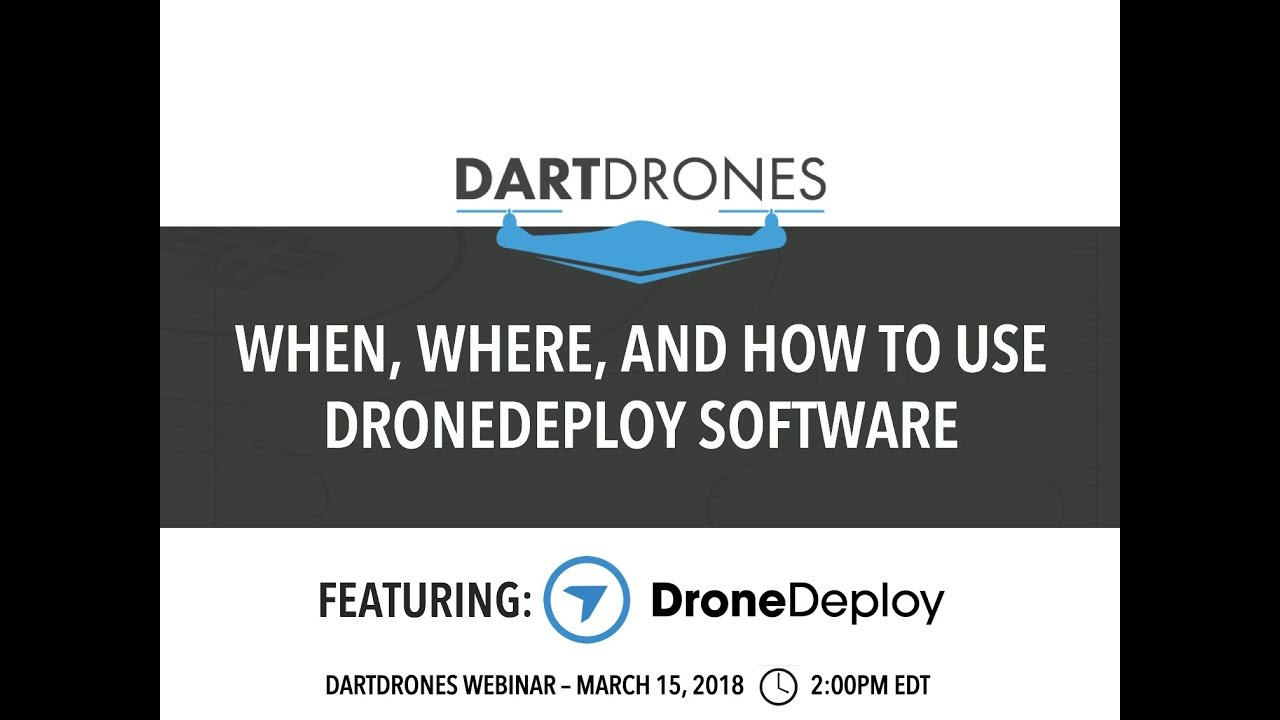
Processed data can be exported in various formats for use in other software or applications.
Getting started with drone mapping? Learning how to use DroneDeploy is easier than you think! Check out this awesome guide on how to use DroneDeploy to get up and running quickly. From planning your flight to processing the data, this resource covers all the basics, so you can master drone deployment in no time. Then you’ll be ready to use DroneDeploy for all your mapping projects!
- Select the processed data you want to export.
- Choose the desired export format (e.g., GeoTIFF, KML, Shapefile).
- Specify the export settings, such as resolution and file size.
- Initiate the export process.
- Download the exported files.
Analyzing and Sharing Drone Data
DroneDeploy provides tools for analyzing and sharing processed data. This section covers analysis methods, interpretation, measurements, and data sharing.
Analyzing Processed Data
Processed data can be analyzed using DroneDeploy’s built-in tools. This includes visual inspection of orthomosaics, 3D model navigation, and measurement tools.
Interpreting Data, How to use drone deploy
Interpreting the data requires understanding the context of your project. For example, identifying areas of damage on a roof or measuring the volume of a stockpile.
Measuring Distances, Areas, and Volumes
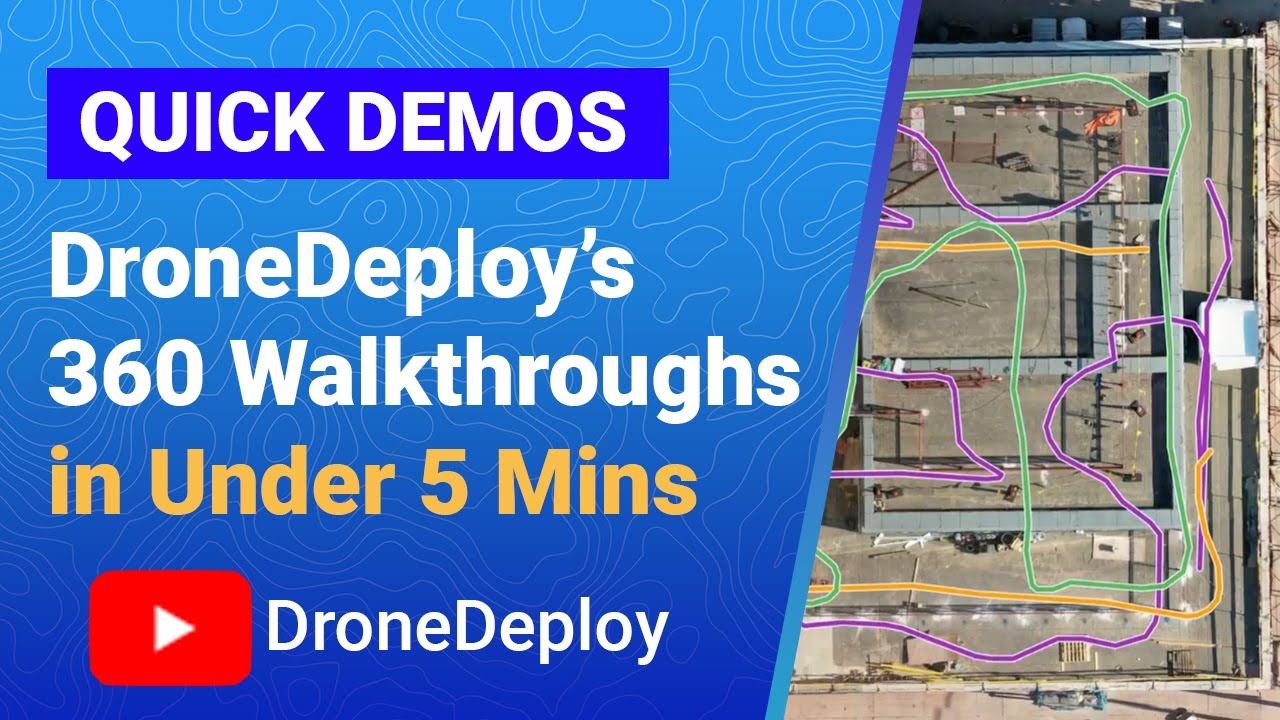
DroneDeploy provides tools to measure distances, areas, and volumes directly on the processed data. This eliminates the need for manual calculations.
Sharing Data
Sharing data with clients or collaborators is simplified through DroneDeploy’s platform. You can generate shareable links or export data in commonly used formats.
- Select the data you wish to share.
- Generate a shareable link with customizable permissions.
- Alternatively, export the data in a suitable format and share it via email or other platforms.
Advanced DroneDeploy Features: How To Use Drone Deploy
DroneDeploy offers advanced features for efficient project management and data integration.
Progress Tracking and Flight Logs
DroneDeploy provides real-time progress tracking and detailed flight logs for improved project management and analysis.
Software Integrations
DroneDeploy integrates with other software platforms, enhancing workflow efficiency. Examples include GIS software and project management tools.
Industry Applications
DroneDeploy finds applications across diverse industries, including agriculture, construction, mining, and insurance.
Examples of DroneDeploy Usage
In agriculture, DroneDeploy can create precise maps of fields, aiding in efficient planting and fertilization. In construction, it can monitor project progress, track material quantities, and detect potential safety hazards. In mining, it facilitates efficient site surveying and volume calculations.
Troubleshooting and Support
This section provides guidance on resolving common issues and accessing support resources.
Common Issues and Solutions
Common issues include connectivity problems, data processing errors, and difficulties interpreting data. DroneDeploy’s documentation and support resources offer solutions to many common problems.
Support Resources
DroneDeploy provides comprehensive documentation, online tutorials, community forums, and dedicated customer support to assist users.
Interpreting Error Messages
Error messages often provide clues to the source of the problem. Careful review of error messages, along with consulting support resources, can help resolve many issues.
Mastering DroneDeploy unlocks a world of possibilities for efficient data collection and analysis. From simple inspections to complex surveys, the platform streamlines your workflow from takeoff to insightful results. Remember to leverage the available resources, experiment with different features, and don’t hesitate to explore the advanced options to fully harness the power of DroneDeploy. With practice and a grasp of the fundamentals, you’ll be creating professional-quality aerial data in no time.
Planning your drone flight and processing the data afterward can seem daunting, but DroneDeploy simplifies things. Learning how to use DroneDeploy effectively involves understanding its flight planning tools and image processing capabilities. Check out this helpful guide on how to use DroneDeploy to master the workflow from takeoff to insightful map generation. Once you get the hang of it, you’ll be creating professional-quality maps and 3D models in no time!
Detailed FAQs
What drones are compatible with DroneDeploy?
DroneDeploy supports a wide range of drones. Check their website for a complete, updated list of compatible models.
How much does DroneDeploy cost?
DroneDeploy offers various subscription plans with different features and pricing. Visit their pricing page for details.
Can I use DroneDeploy offline?
No, DroneDeploy requires an internet connection for most functionalities, including flight planning and data processing.
What file formats can I export from DroneDeploy?
DroneDeploy allows exporting in various formats including GeoTIFF, KML, and others. The available options depend on your processing choices.